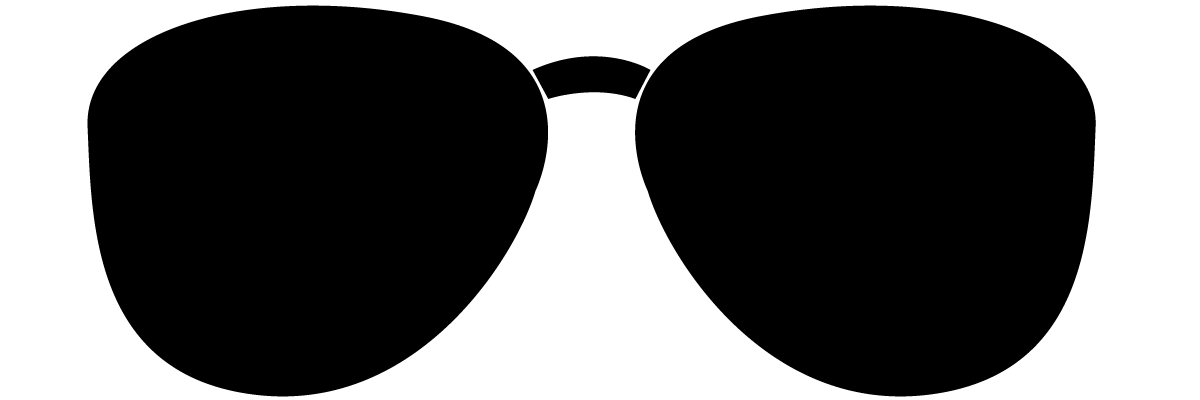Donor Dude App
Use the card "4242424242424242" and any future expiration date and random CVC to test the payment system.
Donation App
Please select the amount or enter a custom amount
5
10
15
20
25
30
ERROR MESSAGE
Frequently Asked Questions
Frequently asked questions
Step 1. After installing the app. Head over to your Wix Site Dashboard. Find "Apps" on the left hand panel and click on it.
Step 2. Under "Apps", click on "Donor Dude" and select either "Setup Stripe" or "Set Amount" whichever you want to tackle first.
Step 3. To setup your Stripe API Keys please collect your PUBLIC and SECRET API keys from https://dashboard.stripe.com/apikeys
Please note that your Stripe account has 2 environments. 1 is called the Sandbox (test) and 1 is Live. If you want to test your integration first, toggle "Test mode" on the top right of your Stripe dashboard and enable the sandbox account.
Then copy your API keys from the sandbox version (keys start with "pk_test" and "sk_test") and save it on your Donor Dude admin dashboard.
You can now use the test card credentials to test payments. These will show up under transactions on your Stripe account.
Once you are ready to go live. Toggle the top right "Test mode" switch again and gather your Live API keys from https://dashboard.stripe.com/apikeys
Your live API keys start with "pk_live" and "sk_live".
Your public key is the one with the "pk_live" prefix and the "sk_live" prefix is your secret key. Store it in the appropriate input box on your Donor Dude dashboard.
Step 4. (IMPORTANT) You must enable card data collection with a publishable key without using Stripe's pre-built UI elements on your Stripe Dashboard here: https://dashboard.stripe.com/settings/integration
Toggle the 2nd switch.
What does this mean? - It means that user's card information is sent directly from their browser to Stripe without passing through any server maintaining PCI compliance. The card details do not touch any server on your or our end and is sent directly to Stripe in order to get tokenized.
Once we get an encoded token from Stripe, we can use that on your site's backend to process the payment.
This method ensures PCI compliance and that we never touch user's card data ourselves and neither do you. You can read more about this step here: https://support.stripe.com/questions/card-tokenization-restrictions-using-publishable-keys - By default Stripe disables this option in order to encourage users to use Stripe's checkout elements.
Step 5. (Optional) If you want to populate the pre-fixed amounts on your donation box then head over to "Set Amount" from the left hand panel on your Wix Dashboard.
Then follow on-screen instructions to set your amounts.
Your app is now ready to receive donations.
Contact the developers at dudelemon.com and we shall assist you.